While Microsoft still hasn’t announced a release date for Windows 8, rumour has it that it’ll hit the shelves later this year. For the record, this will be the third straight time a major Windows version is launched close to the release of arguably the world’s most popular Linux distro – Ubuntu.
Ubuntu and Canonical have cornea long way since their 7.04 Feisty Fawn release, which followed Microsoft’s Windows Vista. Back then. Canonical failed to capitalize on Vista’s universal rejection by its users.
If reviews of the Windows 8 Consumer Preview are any indication, it’ll be a very cold winter for Microsoft. But, more importantly for the Linux community, does Ubuntu 12.04 have what it takes to position itself as a more usable alternative?
The Ubuntu advantage
It’s ironic how the one feature in recent Ubuntu releases that might have lost it some users will now work in its favor and attract new users by the bucket-load. We are, obviously, talking about Unity.
Microsoft’s revolutionary Metro desktop is already facing criticism similar to that Canonical fielded when it Introduced Unity on the desktop. They listened, learned and they evolved.
Furthermore, Windows 8 is a major departure from how Microsoft does desktops ֊ offline installations that could connect to each other. Now, with Windows 8, you have an online desktop designed to deliver the best of the cloud to your visually new desktop.
It can do things in a way that no version of Windows ever could before. And we in the Linux world know what that means, right?
Be it with KDE 4. Gnome 3, or Unity, suddenly introducing new paradigms and a dramatic new way of doing things displeases users. And while the changes might be new to Windows they have long been mainstays on the Linux desktop in general, and Ubuntu in particular.
In this feature, we’ll attempt to ascertain if Ubuntu’s maturity and flexibility, and Its range of options will score over Windows 8‘s radically different new desktop paradigms.
The Desktops
Both Canonical’s Unity and Microsoft’s Metro are unconventional desktops. So much so, In fact, that most of our testers first thought we were pulling a fast one on them when we invited them to give us their feedback tor this feature.
Unity vs Metro
Windows Phone 7 users did recognize the Windows tiles interface, but having to navigate it with a mouse negated their familiarity with the interface. Others were simply at a loss as to how to proceed. Everyone’s first impulse was to figure out a way to ‘get to the desktop”.
Unity, too, was different from what most Windows (and non-Ubuntu) users were used to. But it still didn’t appear to be as ‘outlandish’ as Metro. Many simply thought of Unity’s launchers as shortcuts mounted on a panel, and then used them as such to launch their apps. On the other hand, usability-wise, the Metro Tiles looked out of place on a 23-inch Full HD monitor.
Even after we familiarized the group with the basic operations of the Metro desktop, many didn’t discover some of its crucial elements. For example, most users didn’t realize that they could influence the tiles by right-clicking on them.
A lot didn’t know they could add tiles for things from within apps (such as their IM contacts), but they all appreciated the ability to do so when informed about the feature. Those who had read, reviews knew about the & Charms bar and how to bring I it up, but others just discovered it by accident. Obviously, not everybody had a smooth experience with Unity, especially first-time users. But their inconveniences with Unity’s way of doing things were resolved easily after a quick glance at the Ubuntu Features page (www.ubuntu.com/ubuntu/features) The most common issues were spotting the Lens icons at the bottom especially on larger displays, and finding apps that weren’t already pinned to the launcher. The traditional-looking desktop in Windows 8 is labeled, aptly ‘Desktop’.
It behaves like Windows desktops have in the past, and looks almost the same, too֊ we say almost because it lacks the one crucial bit that most users identify with Windows, the trademark ‘Start’ button. Thanks to this feature most were as lost at the Start screen as they were on the Metro Tiles.
Clik here to view.
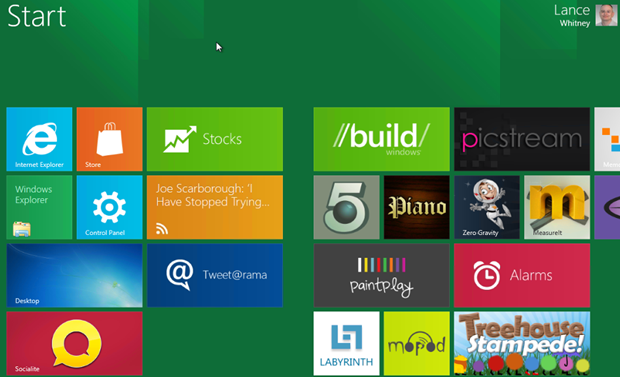
Scrolling horizontally is still perceived as being pretty much a mobile concept, and it didn’t go down well with the majority of our testers. Even the notifications in Windows 8 are written for a touch-based environment.
Hot Corners
Once again, we jumped to the testers’ rescue and showed them the Windows 8 Hot Corners.
The idea of Hot Corners seemed sensible only to users familiar with their implementations in either Mac OS or Ubuntu Unity. However, much to their disappointment, the Start Hot Corner button returns them to the Windows 8 tile-laden Start screen, from which they had just escaped. Not surprisingly, the first thing most Windows users tried to customize was to figure out a way to get back the traditional Start button and behavior.
Despite the fact that Unity was as foreign to most users as Metro, they could find and launch apps they wanted, and use the desktop as they were used to, irrespective of the OS they came from.
All apps under Unity had the familiar window controls to minimize, maximize and close them – something sorely missing from the full-screen Windows 8 Metro apps.
| Designed for touch | |
|---|---|
| The fact that Windows 8 is designed with touchscreen devices in mind is pretty much obvious from the moment you boot up the OS. From the tile-laden Start screen to the Metro interface, the entire OS is designed to be completely operable by the five digits on each hand. So much so that even in the more traditional Windows 8Desktop, browsing through open apps and switching between them requires you to junk how you’ve been performing these actions. To Microsoft’s credit, though, they have designed probably the best touchscreen interface we’ve seen to date. The actions and gestures to launch apps, cycle through open ones, close them, or send them to the background is pretty impressive on a touchscreen.Unity is designed with a touchscreen device in mind as well, but it’s still a few paces off Windows 8. For starters, the traditional window controls help it score over Windows 8 on a regular desktop, but are difficult to tap on a touchscreen. Cycling through open windows is another task that’s still not optimized for touch. |
Image may be NSFW. Clik here to view.  Even the notifications in Windows 8 are written for a touch-based environment. |
| Best Windows 8 features | |
| We cherry-picked Linux users from our bunch of testers, and asked them to jot down their favorite Windows 8features, which they think will enhance usability and productivity of the Windows desktop user.Interactive tiles:The Metro app tiles do more than just open apps. They also display live data in the tiles. Our Linux testers agreed that this will enhance productivity, provided they can customize what information is displayed in the tiles. So, for example, while they like the Music app tile, which displays info about the current track they would like to turn off the Mail tile, which displays snippets of their unread emails.Improved task manager and File Copy tool:Both apps are more verbose than ever, and allow users more control. Most users liked the Performance and App History tabs of the task manager and the ability to pause file transfers in the File Copy window.SkyDrive integration: Although Microsoft’s SKyDrive service has been around for some time now, its tight integration in Windows 8 is definitely one of the highlights of this release. Split-screen apps: Metro apps can be stacked besides one another neatly. Our testers believe this will be a useful feature for users with widescreens. Mounting ISOs: Starting with Windows 8, users will be able to mount ISOs on virtual drives simply by double-clicking them. |
|
Customising the desktop
With 12.04, Ubuntu has refined further its simplified consolidated System Settings window. Users can now make the launcher a permanent fixture on the desktop, as well as tweak its behavior for multi-monitor set-ups, which was a much-requested feature by Linux users. This was well received by our bunch of testers, who had pre-conceived notions about the difficulty of setting up Linux.
Their experience with setting up Windows 8 was rather interesting. Their first instinct was to look for the Control Panel which isn’t readily accessible, at least under the Consumer Preview. It shows up when you bring up the Charms bar under the Desktop view, but not under the main Start screen. This discrepancy wasn’t noticed by many users. Like Ubuntu 12.04, Windows 8, too, tries to simplify its settings options, with the most common settings accessible from under the Charms bar.
Other advanced settings, such as the BitLocker encryption, are still accessible via the Control Panel, or you can search directly for them from the Start screen. While most didn’t figure out the location of the Charms bar on their own, all our testers appreciated Windows 8‘s style of segregating its settings, making commonly used settings more readily accessible than less frequently used ones.
Accessing hidden features
Another similarity between Ubuntu 12.04 and Windows 8 is their focus on making less visible features, buried beneath nested menus, easily accessible. Windows 8 is tackling this issue by adding an MS Office-like Ribbon to its Windows Explorer, while Ubuntu’s solution is the Heads Up Display (HUD).
Still, most of our testers preferred to stick to the Context menu when working with Windows Explorer According to Microsoft, Windows Explorer has more than 200 functions (a fact we shared with our testers), but many simply continued using it to just look at and launch files.
Surprisingly, HUD got more looks than we expected, even though it forces people to abandon the mouse and use the keyboard. Linux users in general, and Ubuntu users in particular, appreciated the time-saving facet of HUD and how it seamlessly performs system-wide settings, such as setting up VPN, as well as app-specific actions such as saving a document or opening a bookmarked page.
Clik here to view.
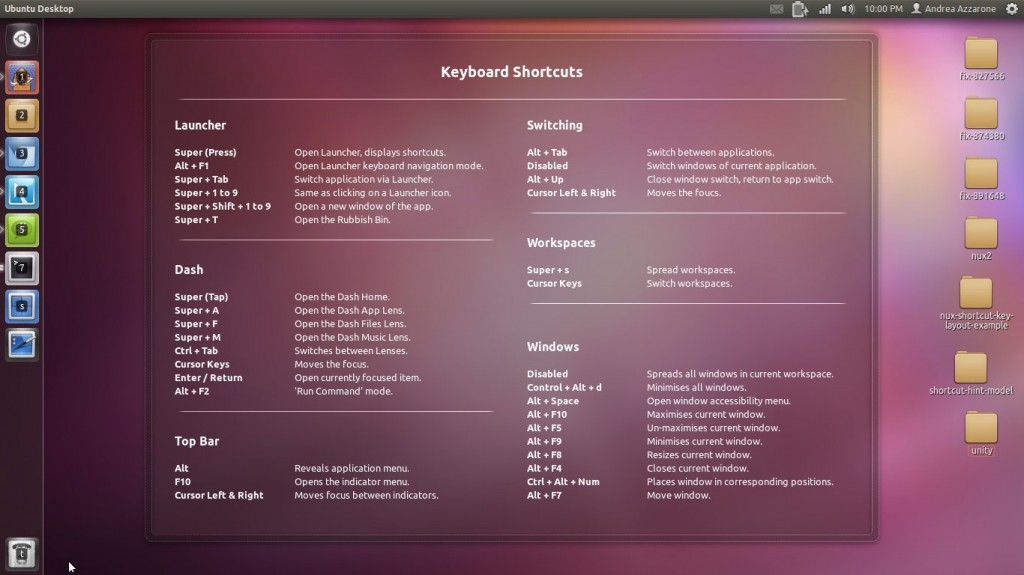
Most testers thought of Ubuntu as being far more appreciative of traditional desktop navigation controls (keyboard and mouse) than Windows 8.
The Applications
While Windows has always shipped with some pre-installed apps, no Windows version has ever been as usable out of the box as Ubuntu. That’s all set to change with Windows 8, which ships not only with a wide gamut of apps, but also an Ubuntu Software Center-esque online app store.
Factory-fitted apps
Windows 8 supports two types of apps: those that are designed for its new Metro desktop, called Metre apps, and the legacy apps that do not conform with the Metro guidelines. The Consumer Preview has several of both.
One of the apps that most impressed our testers is the Windows Reader, which can read PDFs. It has also got several view modes, and even enables users to highlight text and add notes to documents.
Net loss
On the other hand, the app that our testers were most disappointed with was Internet Explorer. To be fair, they weren’t disappointed by the app itself, rather by its implementation. IE is bundled both as a Metro app and a non-metro app. Unfortunately, the apps look and behave differently depending cn which version of the app you’re using.
This turned off users big on standardization, and confused others, who just couldn’t figure out why the address bar jumped from the top to the bottom of the screen. On the Ubuntu desktop, it was business as usual – it bundles apps for handling all types of files users throw at it. i For media files it couldn’t play. I it offered to download the ‘ respective codecs with one click, which was something all our testers could do.
Clik here to view.
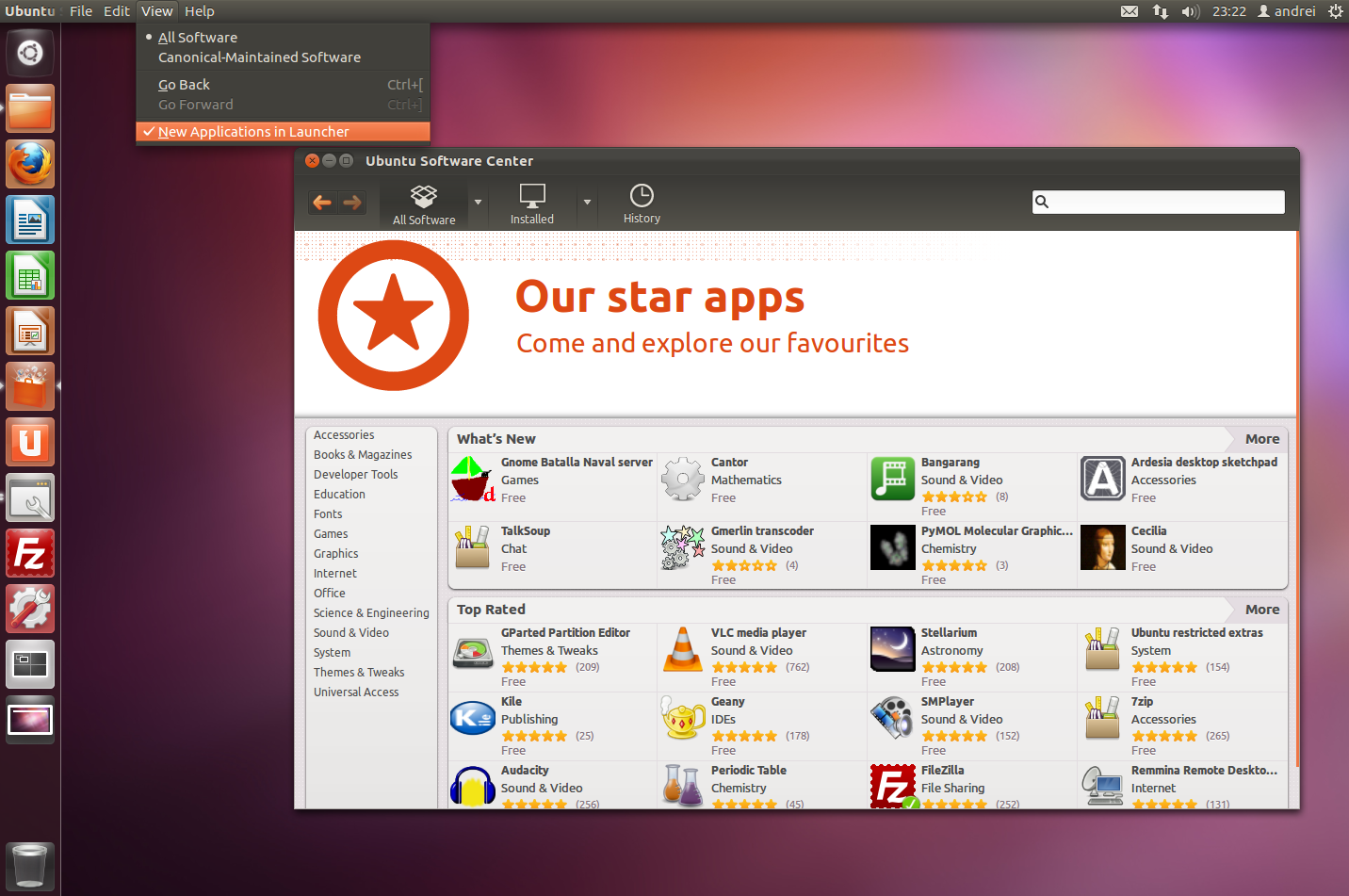
Despite Windows 8 having an expanded collection of apps, it still lacks several important options, such as a fully-fledged Office suite. For enterprise user
Starting with Windows 8. users will be able to download and purchase Microsoft-certified Metro apps directly off the wires ֊ something we Linux users h3ve been doing fora long tine.
All our testers had a positive experience with the Windows 8 Store, which worked as advertised. It’s still under development, and although its repository of apps is nowhere closes to Ubuntu’s, expect a lot more apps when it nears release.
Although there’s little difference between the online stores in Windows and Ubuntu, the more advanced users noticed that there’s no provision to install Metro apps from other sources by adding third-party repositories, as with the Ubuntu Software Center.
One major advantage of Ubuntu that every tester noted was the integration of USC within the Applications lens in Unity.
The ability to directly download apps without launching another app was a hit with first-time users.
Maximizing real estate
One of the main Ideas behind both Metro and Unity is to best utilize the available screen real estate – which is why the Metro apps in Windows 8 run full-screen with no window controls. To close Metro apps, users need to grab them from the top and drag them towards the bottom of the screen, before releasing them into oblivion. This is something none of our users could figure out intuitively on their own. They tried the Alt+F4 key combo and. thankfully, it still worked.
Unity in Ubuntu 12.04 also hides the window control, but testers who were used to the global menus in Mac and previous Ubuntu versions v/ere able to find them with relative ease. Also, while Unity now coesn’t auto hide the launcher by default, this behavior can be tweaked easily enough from within the system settings.
All our testers preferred Unity’s way of giving apps maximum screen real estate. They’d rather sacrifice a sliver of the screen, and have the global menu with the window controls and the familiar file menu.
Background apps
Since both OSes now run apps in full-screen windows, they’ve had to devise ways of alerting users when an app in the background requires their attention. This is one area where Windows 8 scores partially over Ubuntu.
For example, while Windows was busy downloading an apo using the Windows Store Metro app. users switched to other Metro apps. When the app was downloaded and installed. Windows briefly flashed a message that the app was installed. If a user hadn’t been on the computer, they would have missed the message.
But if the background task is on the traditional-looking desktop, for example a file copy operation, then it behaves much as in Windows 7 – the progress is tracked by an animated icon in the taskbar, which starts flashing and changes color when the task is completed, and continues behaving this way until the user brings the window in focus.
Ubuntu, on the other hard, notifies a user of a completed activity by wiggling its icon in the launcher. It looks nice, and grabs your attention if you’re looking at the screen. But the animation lasts only a couple of seconds, and users who aren’t at the computer won’t be any wiser when they return.
App switching
Microsoft has devised a new way of switching between apps using the mouse. To reveal all open Metro apps, you have to first move your mouse to the upper-left corner of the screen.
This will reveal the most recent app. If you then move the mouse alongside the left edge of the screen, you’ll be shown all your open apps.
Instead of rewiring their neurons, most of our testers decided to continue using the Alt+Tab keyboard combination, which was unanimously voted as the faster way to switch between apps.
Metro Desktop
Also, our bunch didn’t like the fact that they couldn’t switch between Metro apps and non-Metro apps at the same time. That’s because the Desktop is a Metro app itself! So in the app switcher, the Desktop shows up as a single window, even If it has multiple apps running inside it.
Native applications for Windows 8 use a concoction of HTML5 and JavaScript to get maximum mileage out of the new touch-based Metro Ul.
Many of our testers wondered if they’d be able to install and run legacy Windows apps, and if so, how these apps would behave in this new environment.
To test this out, we downloaded a couple of freely-available V/indows 7 apps. and tried installing them on Image may be NSFW.
Clik here to view.![]() p of Windows 8. Much to the deligh: of our testers, they all installed without a hitch. Although not designed for Metro, these apps do install a tile in the Windows 8 Start screen, which more or less acts like a shortcut to launch these apps in the traditional-looking Desktop.
p of Windows 8. Much to the deligh: of our testers, they all installed without a hitch. Although not designed for Metro, these apps do install a tile in the Windows 8 Start screen, which more or less acts like a shortcut to launch these apps in the traditional-looking Desktop.
Microsoft also claims that it has put effort into making the classic desktop more touch-friendly. especially to account for the fact that fingers aren’t as accurate as the traditional pointing device – the mouse. This works well for legacy apps which, although designed for a keyboard and mouse, work well with touchscreens, too.
On the other hand, app integration in Ubuntu’s Unity has matured quite a bit since it was first introduced last year. 12.04 flawlessly ran all non-Unity apps our testers threw at it. and even KDE apps feel at home in Unity, and even adhere to the global menu.
| For enterprise users |
|---|
| Both Ubuntu 12.04 and Windows 8 ship with features that’ll appeal to the enterprise desktop user as well. For starters, they aim to cut down on tool proliferation by baking several common enterprise functionalities in the OS itself, such as mounting ISO and Virtual Hard Disk (VHD) images. Microsoft has tweaked its forced restart policy when applying security patches. It’s also increasing its notice period before it automatically restarts the system from, the default 20 minutes for Windows 7 to three days for Windows 8 – and that, too, if you have no apps running in the background. Then there’s the most talked-about enterprise-centric feature of all. known as WindowsToGo. With this feature, companies will be able to provide a streamlined Windows 8 installation to their mobile users on an encrypted USB thumb drive. Ubuntu’s biggest advantage for enterprise users over Windows, however, is that it doesn’t distinguish artificially between the home user and the business user. In addition, Ubuntu 12.04 is a Long Term Support (LTS) release which is designed to align with a typical enterprise’s long support cycles. Still, in addition to the regular release. Canonical is also working on a special Ubuntu Business Desktop version of the distro. |
| Reset and refresh PCs |
| Two features that almost brought tears to the eyes of most of our testers who used Windows regularly, were the options to Reset and Refresh their Windows 8installations.As the name suggests, the Refresh feature leaves all the user’s files, settings. Metro apps. and apps downloaded from the Microsoft store and clears out the rest ֊ system hogs such as toolbars, adware and unwanted apps. The Reset function is a bit more severe -it wipes a Windows 8installation completely.It’s advertised as an ideal solution if you’re planning to give away the PC.Again, like most things Windows 8. the ability to zap the installation to its factory defaults isn’t exclusive to Windows, but is more involved in Ubuntu, and definitely not as newbie-proof as on Windows 8. |
Clik here to view.
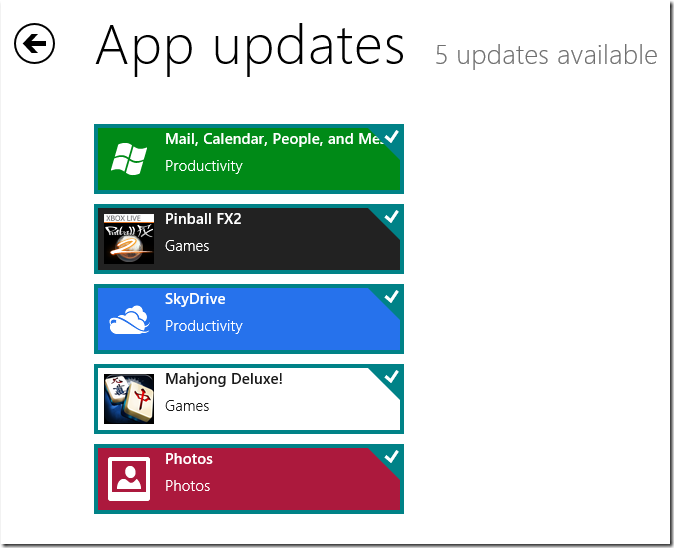
Our testers liked the fact that Windows 8 now enables them to update all Metro apps at the same time from within the Windows Store.
Cloud Integration
Windows 8 is being hailed as the most revolutionary Windows release ever, not just because of its interface, but because it’s redefining how Microsoft looks at Windows installations.
One of the most widely talked-about features is its acceptance of the cloud, and how it’s used to deliver synchronized installations, much like Ubuntu.
Synchronized accounts
Starting with Windows 8. users will now be able to create online accounts that will associate their settings with a Microsoft account. Their settings go with them when they sign in to any Windows 8 machine with the credentials of this online account.
Not all our testers could wrap their heads around the concept of online accounts, especially the every-day Windows users They had been creating offline Windows user accounts forever, and it wasn’t a surprise that many chose to do so, even with Windows 8.
The geekier of our testers went ahead and created themselves an online account, and didn’t have any complaints when navigating the Account Creation wizard. They also appreciated the control they had over what settings are synced. Although Ubuntu doesn’t yet have such levels of user account synchronization, its OneConf mechanism is integrated with the Ubuntu Software Center and its Ubuntu One Cloud service to replicate installed apps across Ubuntu installations.
Cloud storage
Windows 8 is big on the cloud. In addition to its online account feature, it also enables you to connect to various cloud-based services, including its own SkyDrive file-hosting service.
Windows 8‘s cloud integration was well received by all our testers. But as with other aspects of the OS inspired by Linux, online storage was something that made more sense to Ubuntu users who had been using Canonicals Ubuntu One service since the last few releases.
Clik here to view.
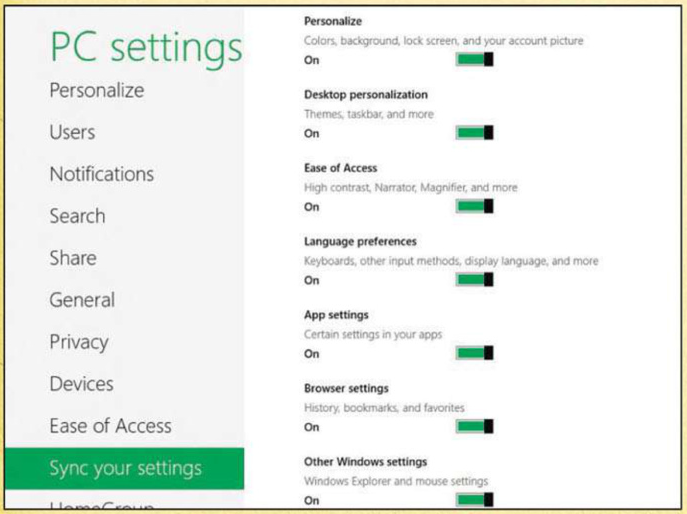
SkyDrive offers 25GB of free space compared to Ubuntu One's 5GB. Ubuntu 12.04 is big on privacy.
There are several similarities between Microsoft’s SkyDrive and Canonical’s Ubuntu One service. Although our testers could upload files to the SkyDrive service, they couldn’t figure out how to back up their computer to it automatically, as with Ubuntu One and Deja Dup. Add to this the fact that the Ubuntu One service has a new control panel and a streamlined setup wizard, which all our testers could navigate easily to add and remove folders for automatic synchronization.
Clik here to view.
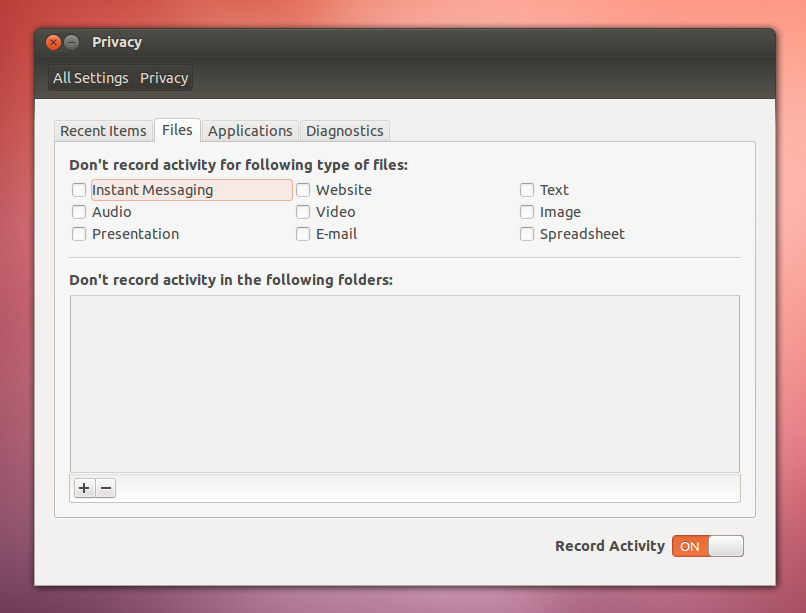
Ubuntu 12.04 is big on privacy.
Social desktop
Another aspect of Windows 8‘s cloud focus that surprised several testers is its new ability to hook users into their online life. After setting up their online accounts, users in Windows 8 could connect to their accounts on online services such as Facebook. Twitter and Flickr.
On Ubuntu, this same functionality is extended by the MeMenu. The only difference is that, while Ubuntu users knew the app that was passing on the IM conversations or bringing in and broadcasting messages over Twitter and Facebook, on Windows the users knew these apps only by their function, such as mail, or messaging. Needless to say, this dumbing down’ didn’t please the more advanced users.
Even more surprising is the fact that despite being easy to set up and configure. Windows 8‘s social desktop was turned down by some existing Windows users. While some still found it all a bit too complex, many said that they shunned it because they weren’t used to interacting with their friends in this manner.
The one app that was appreciated universally by both Windows and Ubuntu users was the Photos app. especially its ability to email photos directly off the app itself, without configuring traditional emailing programs such as Outlook. Also, no one could point fingers at the implementation cf the various online apps. Even novices could compose messages using the Mail app. add contacts from the People app. and include attachments from the local disk along with files from SkyDrive or from within the Photos app.
Privacy measures
Various apps in both Ubuntu and Windows store lots of information about their users and how they’re working with the computer. Most of this info is used for convenience purposes, for example to get you quickly to the last-used file, or to send anonymous usage statistics to the developer for improving the app or the OS itself. One of the highlights of Ubuntu 12.04 is its Privacy Control Panel. All our testers could use the panel to delete their activities Advanced users appreciated the control they had over which activity is logged and which isn’t, based on applications, file types 3nd locations.
In comparison, Windows 8 has fewer privacy control options, and these are scattered all over the place. Under the Privacy options in PC Settings, users could stop apps from accessing their location, as well as their account name and picture. But they couldn’t customise the behaviour for individual apps, as they could in Ubuntu. It only gets worse from here. Very few could figure oJt how to clear their personal info displayed in the tiles of the various online apps, such as email. And no user was even aware that they could tweak their right-click Jumplists to hide recently opened items and programs.
Touchy subject
One thing all our testers agreed on with respect to Windows 8 is that it’s an impressive touchscreen OS. Even Ubuntu users couldn’t deny Metro’s usability edge over Unity, on a touchscreen in its current form.
But as a desktop OS, Windows 8 got a universal thumbs down from our testers They didn’t like being faced to use an OS designed primarily for touchscreen devices with limited real estate, such as a tablet or phone, on their multi-core desktops with widescreen FullHD displays. Ubuntu’s Unity had pretty much the same criticisms in its early incarnations, but they have evolved since. In fact, much to our surprise, existing Ubuntu users had a much smoother experience with Windows 8 than existing Windows users!
When all is said and done, while existing Windows users were amazed by Windows 8‘s new-found cloud antics, our Ubuntu users were far less excited, since they have been using their Linux distro in this fashion for quite a while new.
Despite the fact that Windows 8 does some things better than Ubuntu (user account syncs lor example), most agreed there wasn’t anything jaw-dropping about Windows 8‘s implementation of age-old Ubuntu tricks.
Source: LXF159
Related posts:
- Ubuntu 12.04 [Review] Canonical has released Ubuntu 12.04. its fourth long-term support (LTS)...
- [Review] Comparison OpenSUSE 12.1 vs Fedora 16 These are good times for users of RPM-based distributions. The...
- Ubuntu 12.04 Precise Pangolin [Review] Ubuntu 12.04 LTS here is the new settings and system...